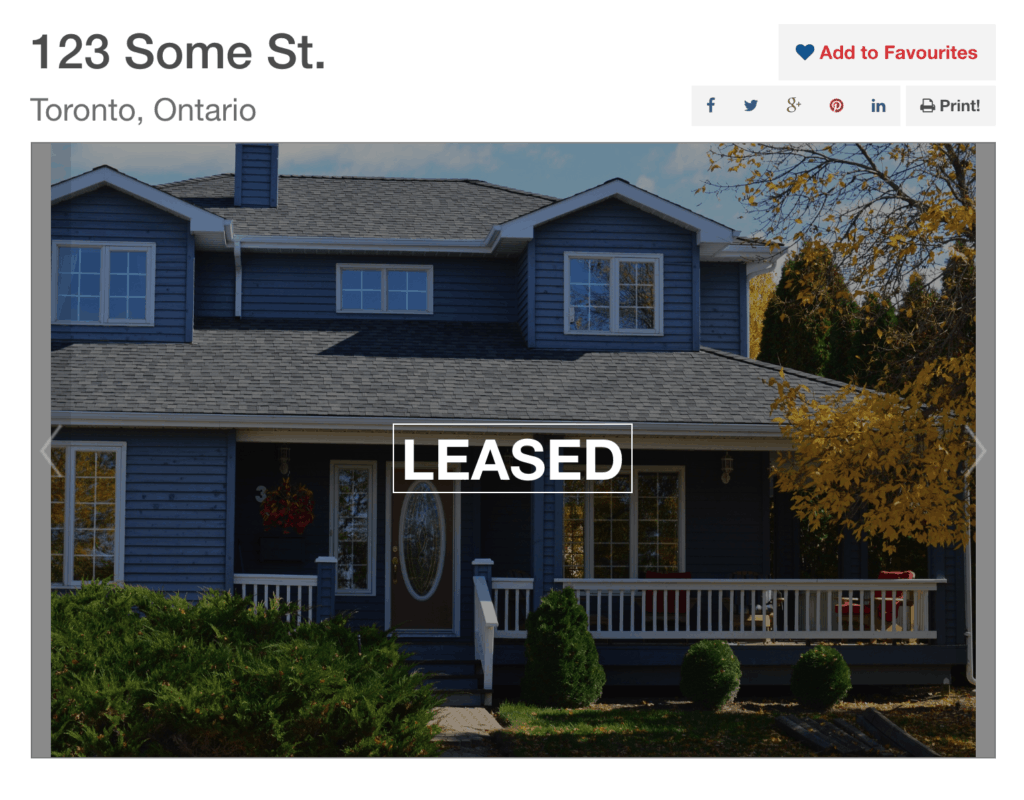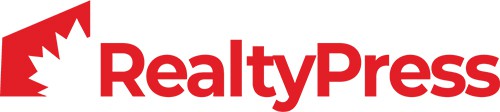One of the most common requests we receive in support is “how do I show my previously sold listings on my website”?
When using the CREA DDF® you cannot use the actual CREA DDF® data to display your sold listings. What you can do is add your sold listings and mark those listings as sold in RealtyPress.
RealtyPress allows you to choose whether you would like to display your sold listings with your active DDF data or keep them separate altogether.
Displaying a listing result containing only sold listings is as easy as using the following shortcode.
[rps-listings sold=true]
To keep things simple and easy to follow we’ll break this guide into 3 parts.
Marking a listing as sold
First, we need to have some listings marked as sold on our website before they can be displayed as sold. Do you have some current custom listings you would like to mark as sold?
If the answer is no please add the custom listing you would like to showcase as sold and come back here when you’re done.
If you do already have some listings to display as sold proceed by editing the custom listing.
When you are in the edit screen for your custom listing you will see that the first option offered is “Display as SOLD”. Enable the checkbox and save the listing. Do this for any and all listings you would like to mark as sold.

Configuring listing result to display sold listings
Now that we have some listings marked a sold let’s configure how those listings are displayed.
Some users would like to display sold listing with listing results others do not. This is why you can decide by going to RealtyPress->Appearance->System and enabling or disabling the “Include Sold” option as below. Be sure to save your changes before leaving the page.

Displaying sold listings on a custom page.
Lastly, let’s create a sold page that displays only listings marked as sold.
To start you’ll need to create a new page in WordPress or edit and existing page and add the following shortcode.
[rps-listings sold=true]
The above shortcode will filter the listing result to only display the listings marked as sold which we covered above. If you would like to remove the search options from the listing result which are displayed by default, you can add additional parameters as below.
[rps-listings show_header=false show_filters=false show_look_box=false sold=true]
The transaction type of a listing determines is SOLD, LEASED, or RENTED is displayed for the listing.